Most users of computers, smartphones, and other technology deployments ignore many functions of these devices and the proper methods to protect the information they contain, demonstrating the lack of efficient cyber security awareness campaigns.
There are many threat actors who try to take advantage of this little knowledge for their own purposes, so it is necessary for users to become more familiar with this kind of topics, gradually knowing some computer tools and their capabilities.
This time, cyber security awareness experts from the International Institute of Cyber Security (IICS) will show you USB Raptor, a program that allows you to prepare a USB drive specially designed to unlock a computer when connecting it and lock it when removing the device from the USB port.
As usual, we remind you that this article was prepared for informational purposes and should not be taken as a call to action, so IICS is not responsible for the misuse that may be given to the information contained herein.
Before you begin, consider these steps:
- .Net Framework 4.0 is required to run the program
- The tool must be downloaded from SourceForge
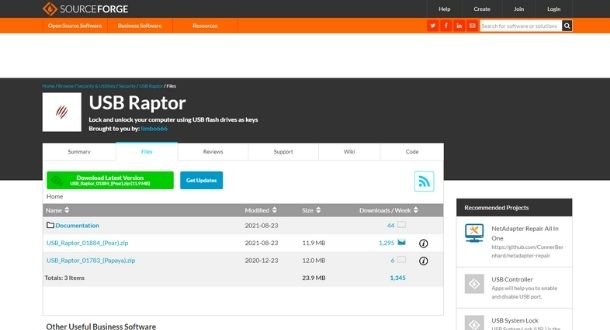
Launch
At this stage, we can set the interface language settings and accept the license agreement, mention cyber security awareness experts.
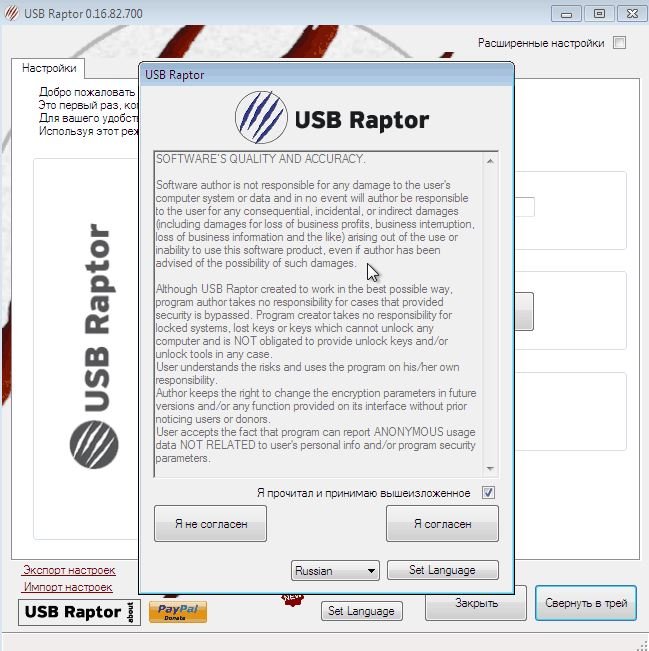
Configuration
In order not to get into complications, after launching the tool we can open the option of quick settings, set a password and start using USB Raptor as soon as possible.
In this step, we should also indicate the letter of the flash drive on which the unlock file is created. The last check mark is to activate the blocking service.
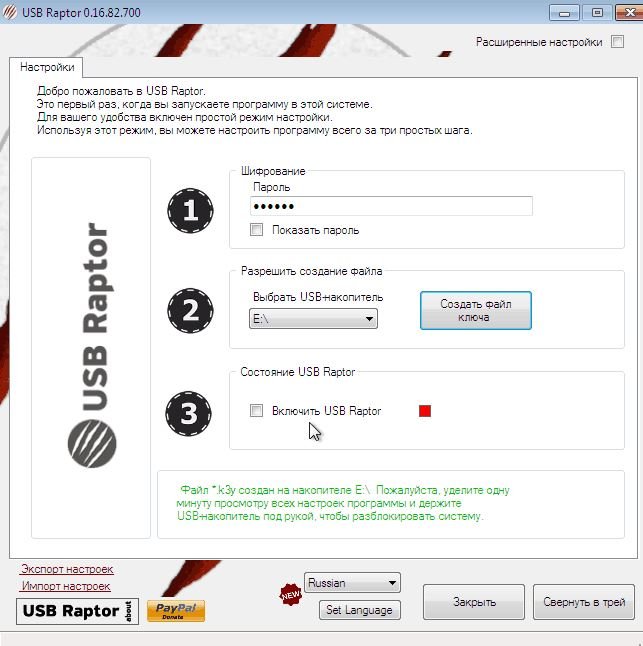
Lock the screen
After removing the USB flash drive and activating the program, we will see the following window. There is no default password entry window, it appears when you double-click with the mouse, cyber security awareness experts point out. If you connect a special USB flash drive, the system will be unlocked.
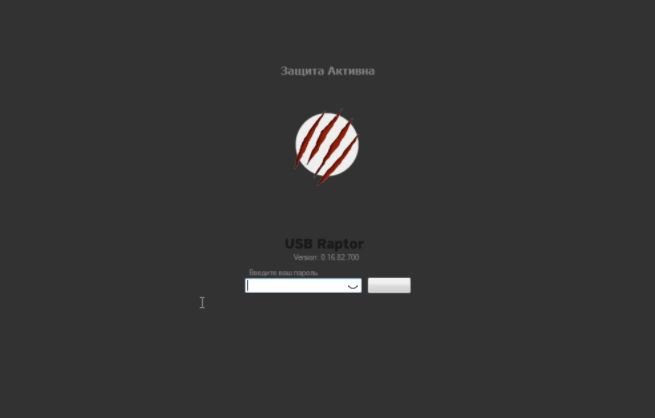
Of course, the lock screen is not very good, but it can be customized in the advanced settings. In the same place, record the automatic startup of the service when the operating system starts. You can disable the network unlock feature with password or batch, leaving only USB unlock.
While the app may crash depending on the operating system it’s used on due to an apparent configuration change, generally speaking USB Raptor works quite well and can be functional for many users.
To learn more about information security risks, cyber security awareness, malware variants, vulnerabilities and information technologies, feel free to access the International Institute of Cyber Security (IICS) websites.
He is a cyber security and malware researcher. He studied Computer Science and started working as a cyber security analyst in 2006. He is actively working as an cyber security investigator. He also worked for different security companies. His everyday job includes researching about new cyber security incidents. Also he has deep level of knowledge in enterprise security implementation.
